Create a Bootable USB Installer Windows
USB flash drive is also often used to install Windows. In fact, installing Windows via USB proven faster than using DVDs. Bootable USB can be created without 3rd party software, it’s a build-in feature, just only with Windows command prompt. Not only Windows 7 and Windows 8 that could be made using this method, Windows server 2008 and Windows Server 2012 can be.
Update
It also works for Windows 10, Windows Server 2016, and Windows Server 2019.
Here’s how to make a USB Bootable Windows 7 and Windows 8 without Tools:
Format the USB Flash Drive
The first step that you need to do, of course, is to plug a USB stick into your port.
Next, go to your command prompt by typing cmd from Start Menu. Right-click and select Run as administrator. Remember to be run as administrator because if cmd not be run as administrator, some commands may cannot be executed. This step is used if the USB drive you’ve never used as a bootable USB installer. If you’ve ever used a USB flash drive as a USB installer you may directly go to step 6 to record reformat your USB flash drive.
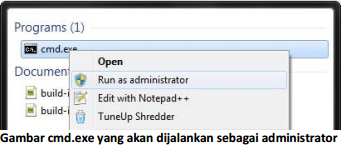
Type diskpart command, the prompt will change to DISKPART>
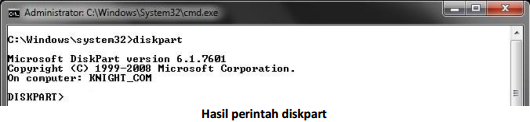
Next type list disk to display disks available in our computers now.
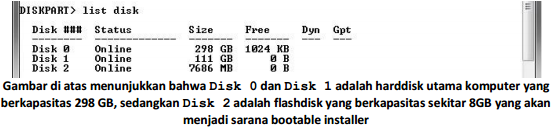
Clear USB first, also backup the existing data in the USB if available. Then format the USB. Type the following command below:
select disk 2

Number 2 is for USB disk placed.
clean

create partition primary

select partition 1

active

format fs=NTFS quick

assign

exit

Make USB Flash Drive Bootable
After successfully at format, then we will make our USB bootable using utility assistance ‘bootsect’ which is found in Windows Vista and Windows 7 (also in Windows 8). Insert the Windows 7 DVD (or you may mount ISO of Windows 7), then change to the directory where the DVD is located, with the command:
h:
cd boot

where h: is my Windows 7 DVD drive letter
Use bootsect to make us into a bootable USB. The trick is to type the command:
bootsect /nt60 n:

where n: is my USB drive letter
Now you can close your windows command prompt. Copy the one all the installation files in your DVD drive into your flash. If you have finished, you have been created bootable USB Windows installer!